In Odoo 17, Time Off module is introduced to manage the leaves and time off requests of employees. It also provides to save the time off records for the future reference
Creating new Time Off
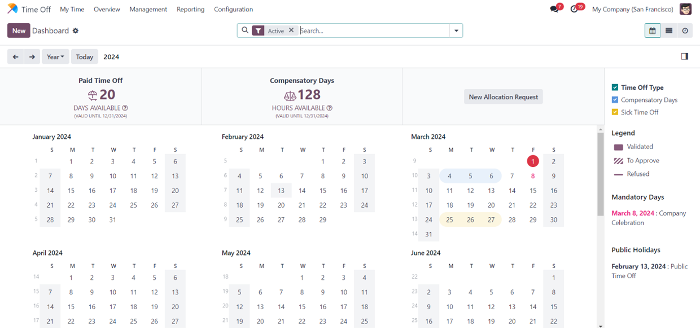
The dashboard displays the time off taken by the employees. Anyone can inspect each employee’s leave record. If an employee wants to apply for a new time off, simply click New button. The dashboard can be viewed in list view and by the activity view. In the activity view, one can create a new activity on their working calendar. We can also filter the time off based on the type, the status of the time off from the rightside filters. Also, an employee can make New Allocation Request from the dashboard.
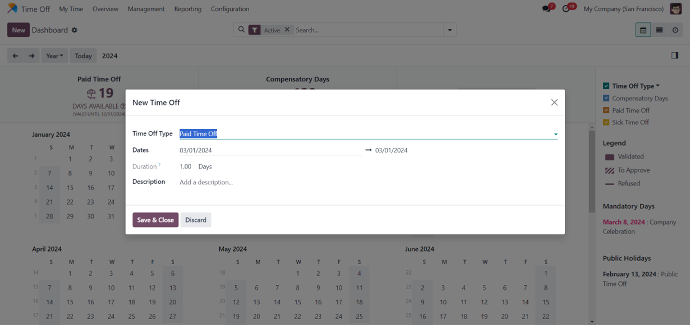
We can simply create a time off by giving the type of the Time Off such as paid, sick, unpaid time offs. We can also mention the days of the time off and the description. We can refuse our request by clicking Refuse button. Using the same method, we can create a new Allocation Request.
Overview Menu
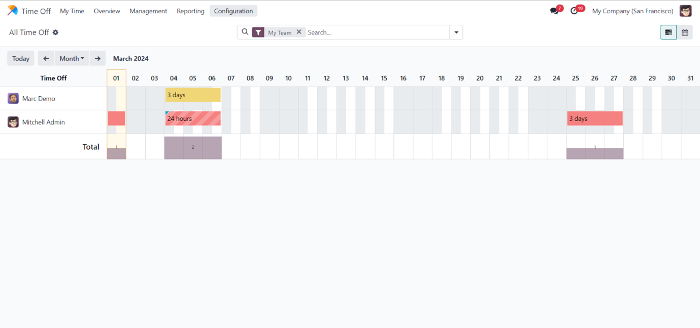
In the overview, we get clear picture of the time off schedules in the company.
It can be viewed in calendar view also. We can picture the details of name of the employee, type of the time off, date of the time off, its current approval status, etc. The HR manager can use this menu to monitor the time off of the employees. Every time offs will be highlighted in different colours. The colours assigned can be viewed on the right side of the dashboard.
Management Menu
It has two sub menus, Time Off and Allocations. We can create our time off request and the allocation request from here also. We follow this same operation from the dashboard, but in dashboard, we can create our My Time Off and My Allocation, but here we can make and validate other’s time off and allocation also. The procedure for doing this is similar to the one we’re done with dashboard.
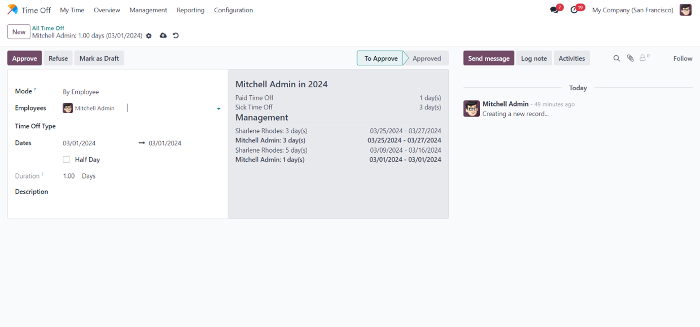
We can create new Time Off by clicking New, in Mode field we can choose the mode of the approval such as by employee, by company, etc.
In Employee field, we can select the name of the employee, select appropriate selection for Time Off Type and the dates, etc. After it, give Approval for initializing the approval process.
Similar process can be followed by the creation of New Allocation.
Reporting Menu
It has two sub menus; By Employee and By Type,
In By employee, we can filter the Time offs by the employees. So, we can simply check a person’s time off requests and history. It also mentions the number of the days of the time offs, start date, end date, status and description.
In By Type, we can see the time off records filtered by the type of the time offs. So, we get a clear picture of the number of employees who are applied for certain type of time offs like sick leave, paid leave, etc. It also contains the details mentioned in the By Employee menu.
Configuration Menu
Time Off Type: In this menu, we can see the list of the types of the time offs and the person who is responsible for the approval. We can also create new type of time offs and the relevant information about the new one by clicking the New button.
Accrual Plans: The name of the current accrual plans can be listed here. Also, we can see the details of the levels, type of the time offs and employees. It provides New button to add the new accrual plans.
Configuration menu is also provide the options to add the Public Holidays, Mandatory Days and the Activity Types,
Time Off Module in Odoo 17